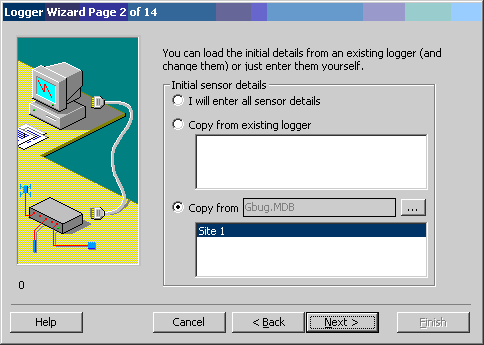
M-Log can graph data from the Gbug, a soil tension monitoring system supplied by MEA.
Gypsum blocks are installed at different depths at each site, and the data is read and transferred to a PC using a Retriever.
A Gbug site corresponds to an M-Log logger, and each gypsum block is a sensor.
Data is downloaded from the Retriever with the MEA programme Gbug.exe.
A configuration file (e.g. retset01.cfg) contains information about all the sites; with the actual data for each site saved in a separate file for each site e.g...
rt01_001.dat
rt01_002.dat
etc...
rt01 is the same number as in the cfg file name. The 001 etc is the site number.
{The conversion from raw data for GBHeavy and GBLight is done by Mlog using lookup tables supplied by TAIN electronics.}
When creating loggers using the wizard, M-Log only needs the name of the configuration (cfg) file - from this it knows how many loggers/sites there are, the name of each site, and the DAT file names.
The DAT filename and gypsum block number are saved on the MDB tab.
The Gbug.exe sample data configuration file is retset00.cfg. {???}
Installation and configuration is described below - for further details see the M-Log manual.
Install M-Log from CD (D:\SETUP.EXE) with...
M-Log needs to be licenced, although it will run for 30 days without a licence.
Data is uploaded using the MEA programme GBUG.EXE.
No processing is required because M-Log reads the native Gbug data files.
You could add the Gbug data to any existing loggers you have, or you can create a new data base for the Gbug data.
(1) Use , and choose C:\MLOG\MLOG1.MDB.
or...
(2) Use to create a logger for each of the Gbug sites
A wizard will run.
Click Next to get to Page 2 of 14
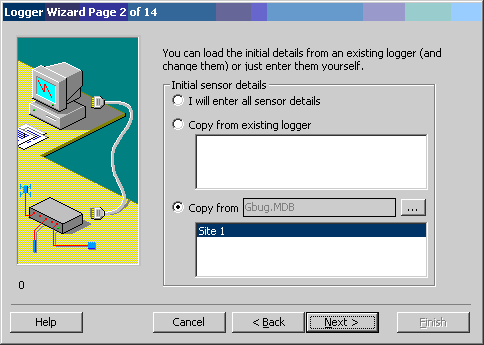
Page 2 of 14: Choose Copy from Template and use <...> to locate the template file: Gbug.mdb.
Select Site 1, and click Next>.
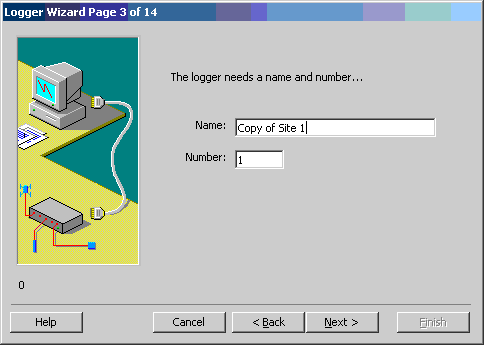
Page 3 of 14: M-Log will be using the names from Gbug, so just click Next>
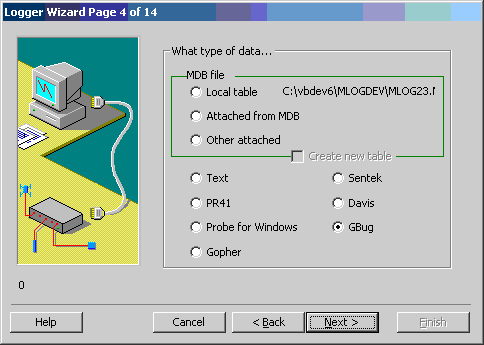
Page 4 of 14: M-Log will have selected data type GBug - just click Next>

Page 6 of 14: Use <...> to locate your Gbug configuration file, and click Next>
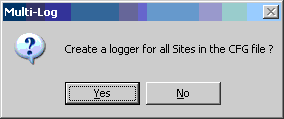
When asked 'Create a logger for all sites in CFG file ?' click 'yes'
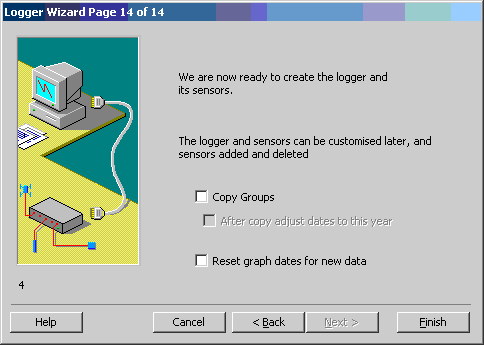
Page 14 of 14: Click <Finish>.
You should now see all your Gbug sites, with their gypsum blocks, in the list on the left side.
Use to customise each sensor/gypsum block.
Note: The wizard sets the datafile for each logger to the corresponding Gbug dat file. When the dat file is read by M-Log, the corresponding cfg file is also read to find out if the sensor is a Gbug Lite or Gbug-Heavy.
The wizard also copies the Gbug site name, but this can later be changed in M-Log.
You may later install more Gbug measuring sites. These extra sites will need adding as new loggers in M-Log.
Use
M-Log cannot do this process automatically because it can't tell if the loggers are missing from M-Log - you may have created additional loggers for other systems.
41 Vine Street, Magill, SA 5072, Australia
T: +61 (8) 8332 9044 F: +61 (8) 8332 9577
E: sales@mea.com.au W: www.mea.com.au
10 Rowern Court, Box Hill North, VIC 3129, Australia.
T: +61 (3) 9898 7366 F: +61 (3) 9899 7992
E-mail info@tain.com.au W: www.tain.com.au